It’s that time of the semester when the student athletes come by to have their grade sheets signed off. Are you tired of scrolling the gradebook all the way to the right to find the Total column? It turns out, you can change that!
Gradebook Goodie #1: In order to move the Total column from the last column of your gradebook to the first column of your gradebook, take the following steps.
Step 1: Scroll all the way to the right of gradebook (one last time), left click on the three vertical dots next to the word “Total”,
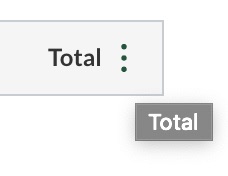
Step 2: Select “move to front” on the drop down menu that appears.

Step 3: Reap the benefits of having the Total column as your first column in the gradebook!
What kinds of benefits? For one, now all you need to do is open the gradebook and look at the first column in order to see your students’ progress in your class. Better yet, all those course averages will update in real time in Aviso (our up and coming new advising system that is currently being piloted by several advisors) so that as an advisor you can see at a glance how your advisee is doing in his or her courses at this time!
Not using gradebook yet? Want to but aren’t quite sure where to start? Please don’t hesitate to reach out to Chris Boettcher, Sarah Chambers, or myself!
Until next time,
Your champions,
Gillian, Chris, & Sarah



[…] http://blogs.castleton.edu/cctl/2020/03/16/from-the-canvas-coaches-corner-gradebook-goodie-1-2-21-20… […]