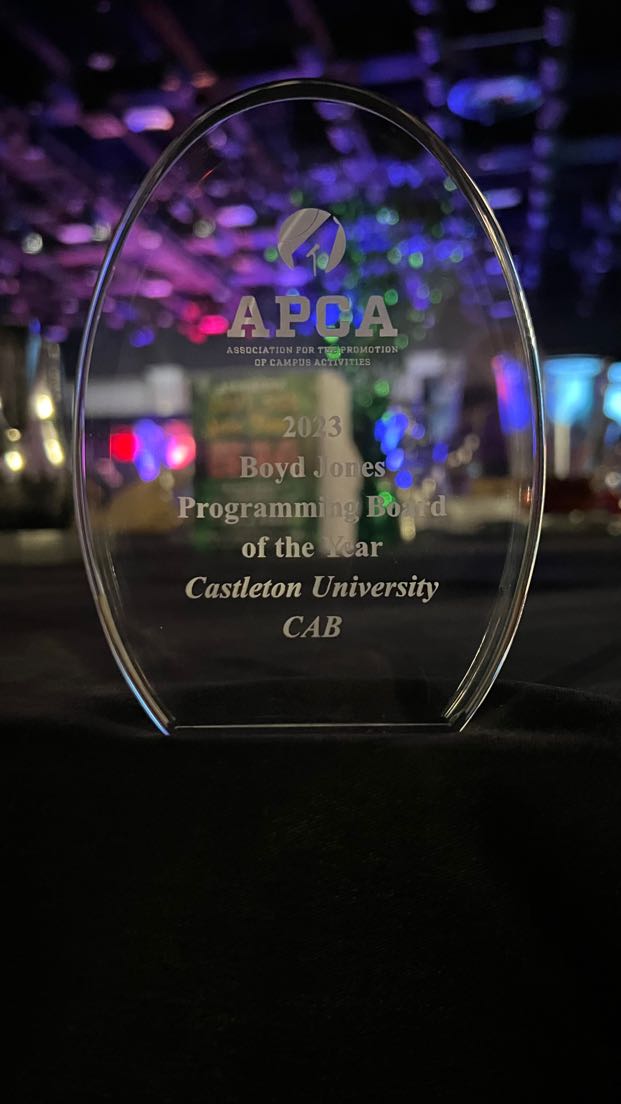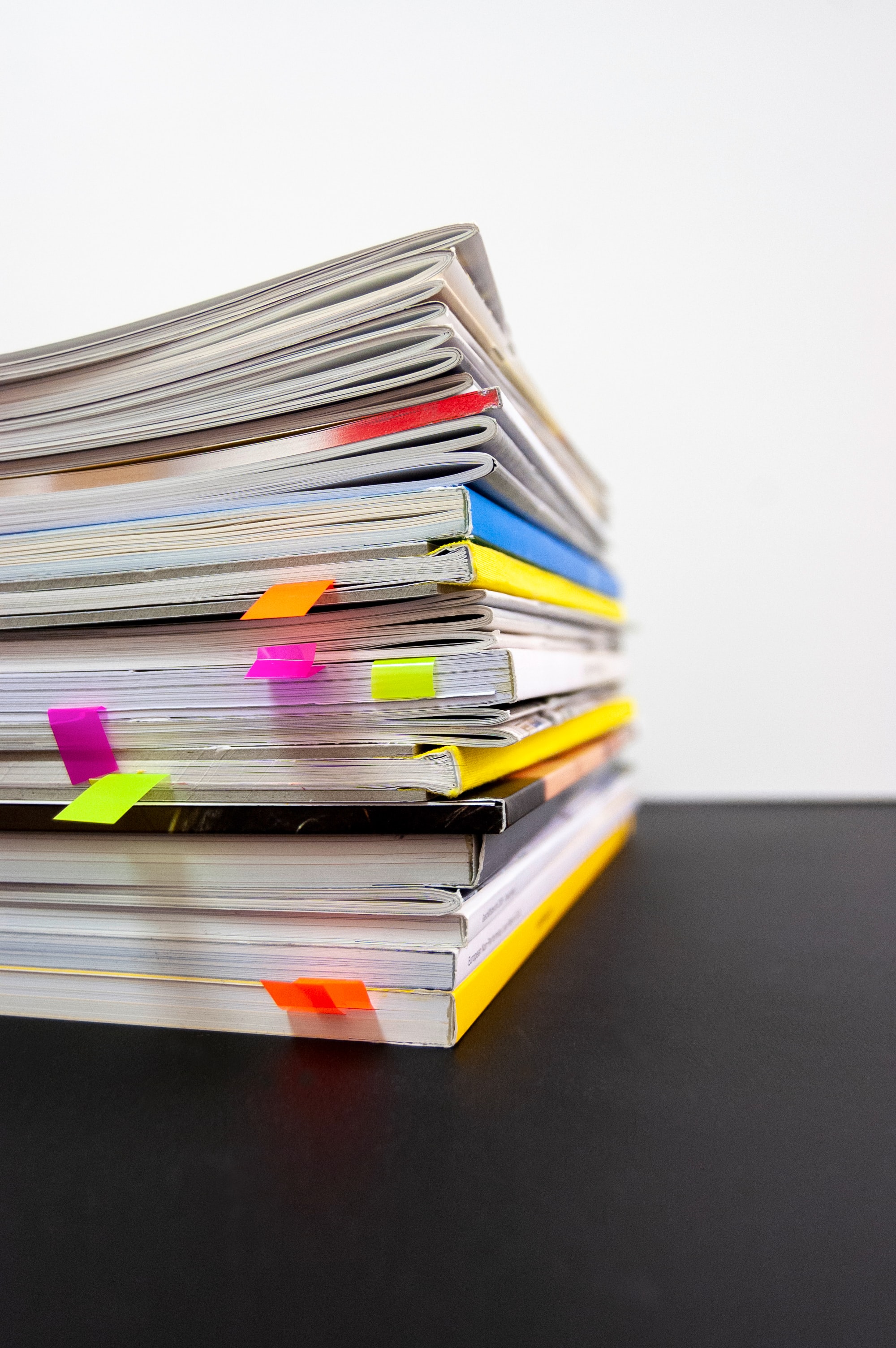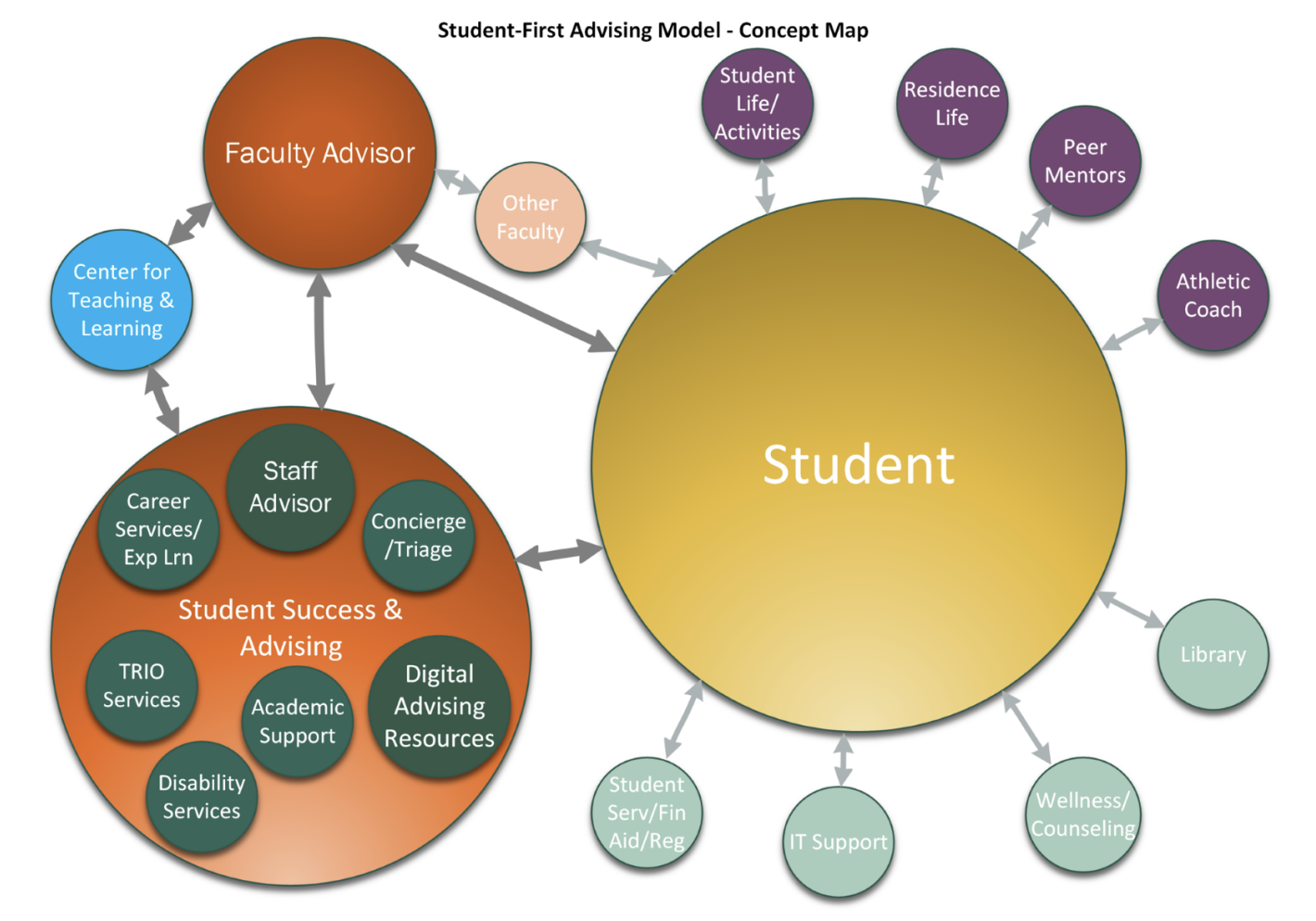So far this semester, more than 50 CU faculty have used the attendance tracking feature in Aviso. Many thanks to those of you who are already using Aviso for attendance. We know that class attendance is a predictor of student success, and feedback on attendance is especially valuable for our new students and students who are experiencing achievement gaps due to various risk factors.
On Monday, January 31, we will be activating automated attendance alerts in Aviso. The advantages to these auto alerts include:
- Advisors will be notified when students miss two or more meetings of any course, and they will have the information they need to reach out to advisees when concerning patterns develop.
- Students will receive alerts via email and in Aviso suggesting they connect with their advisor or the Academic Support Center to get back on track.
- Faculty who enter attendance information in Aviso can be confident that the Castleton Support Team will follow up with students, troubleshoot obstacles, and connect students to resources.
- Faculty who have historically created faculty-initiated alerts to express concern about student attendance can now rely on the automated alerts.
Faculty who choose to track attendance have many options, including Canvas, Aviso, and personally developed systems. Unfortunately, Canvas and Aviso do not share attendance information at this time, although it is on the wish list for future IT projects. In the meantime, depending on your situation, Aviso may be a useful tool for you. I’ve included ‘how to’ instructions below. If I can support your use of Aviso in any way, please be in touch with me.
Stay tuned for a follow-up message next week on the Aviso alert schedule for the spring semester. Thank you,
Kelley
For directions on how to track attendance in Aviso, read on:
Log into Aviso via the Advising tile in the portal, and you should see a list of your Course Sections. Click on the course section, and the roster of your students will be displayed. You can mark each student Present or Absent. You can turn any of these options off and on leaving nothing chosen.

You can also use the Mark As to mark them all Present at once.
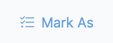
You may also use the Missing Attendance navigation on the right side to go back to the previous week. If you make a mistake and mark the incorrect day, return to that day and unmark everyone. Then navigate back to the week you intended to mark and do that that one correctly.