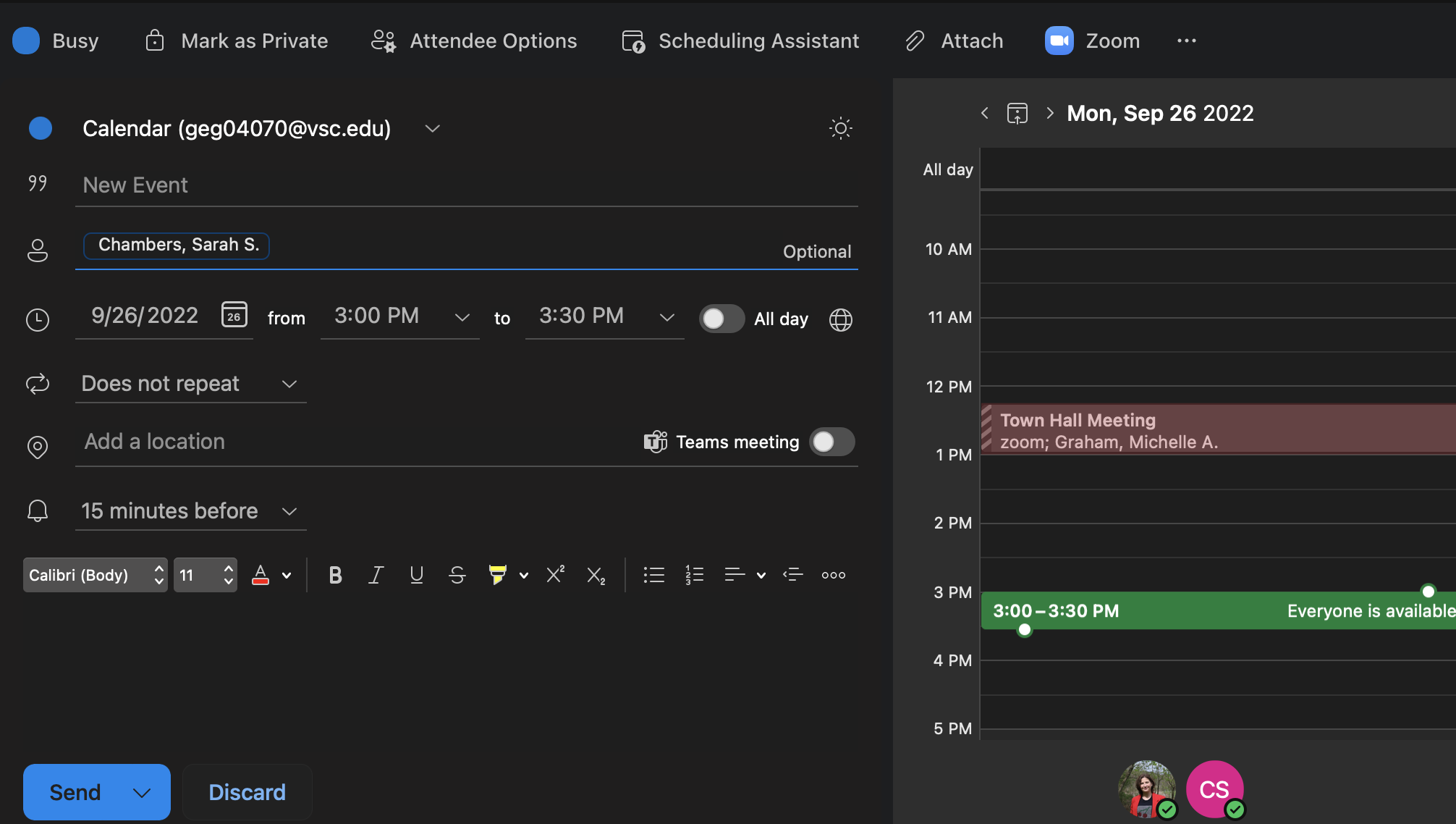Sure, you’re familiar with Outlook – that’s the program that opens when you check your email on the Portal. Heck, maybe you’ve gone as far as using the Outlook app (available for PC, Mac, iOS, Android, and more). I mean, who doesn’t want to be able to access their email on the go?
Did you know that Outlook can do so much more than just allow you to read the latest missive sent by your student, colleague, or organization? Built right into the email client (both in the app and in the web version) is a Calendar!
As more and more of our time gets dedicated to meetings, the Outlook Calendar is a solid tool that can help you find mutually convenient meeting times and remind you of tasks you need to complete (and when you need them completed by).
Yes, but I use <insert other calendar here>. Good news! Most of the other popular calendars out there allow you to sync them up with your Outlook Calendar. This way, when things get added to your Outlook calendar they’ll populate on your preferred calendar and vice-versa (when you add things to your preferred calendar, they can show up on your Outlook calendar and spare your co-workers the irritation of thinking you’re free to meet when you’re not).
- How to sync your Google Calendar with your Outlook Calendar: Microsoft Instructions
- How to sync your iCloud Calendar with Outlook Calendar: Microsoft Instructions
When you add events to your Outlook Calendar you can customize them in a variety of ways!
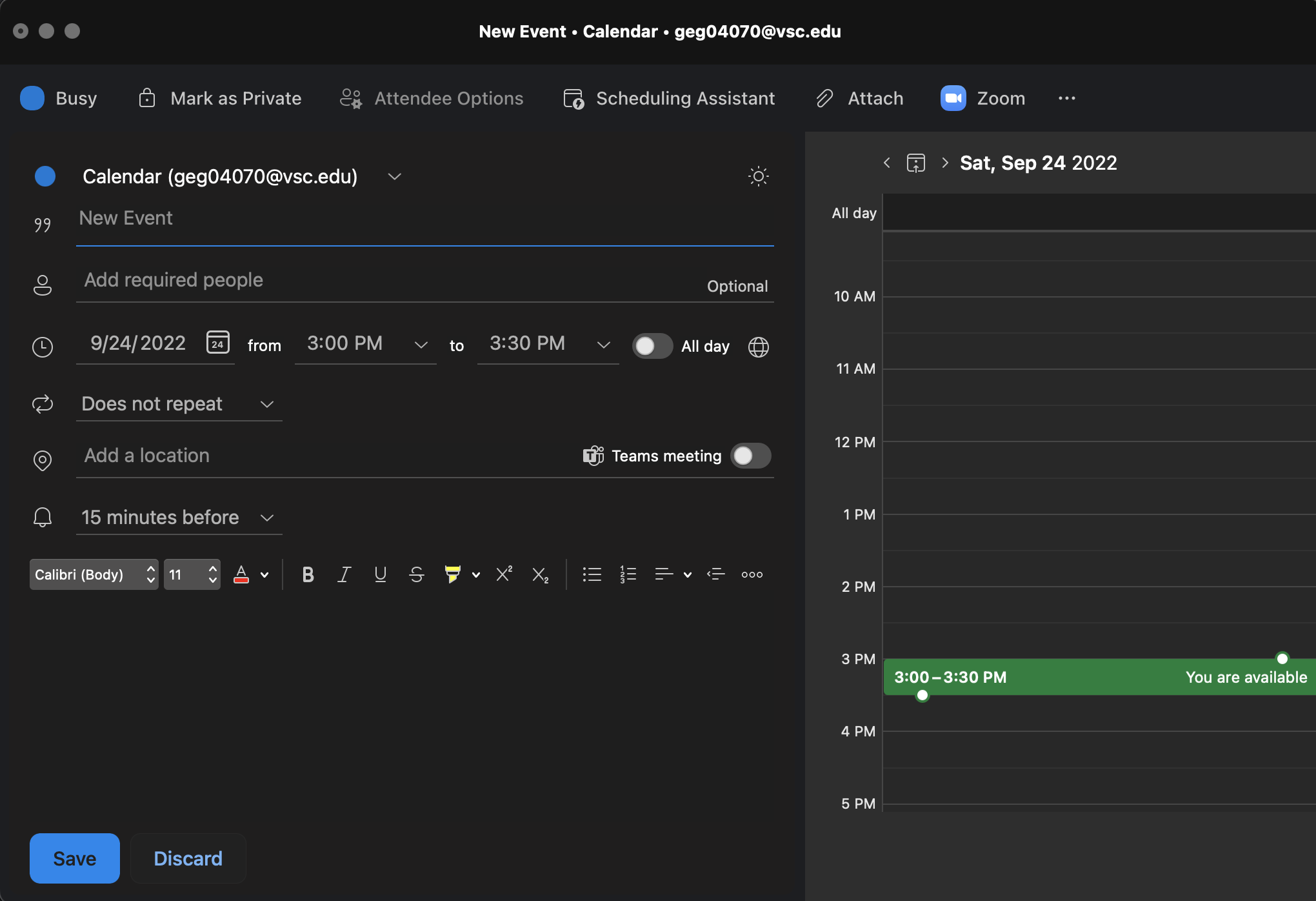
- You can color code your events, toggle whether they can be seen by others by marking it as private, and determine how they show up on your calendar (are you free? busy? out of the office?)
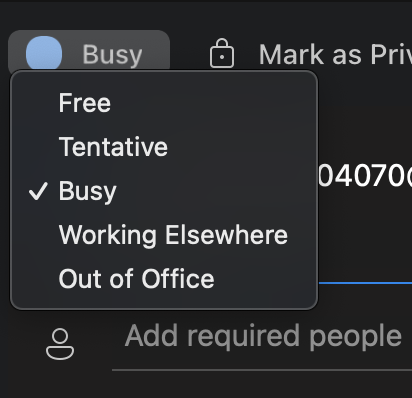
- You can choose whether the event repeats and how often
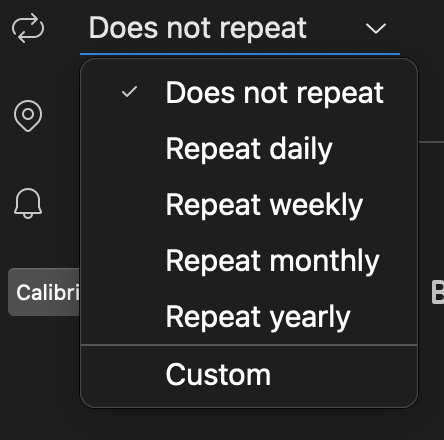
- When you add attendees, the calendar checks their calendar for their availability and blocks off the times they’re not available in red.
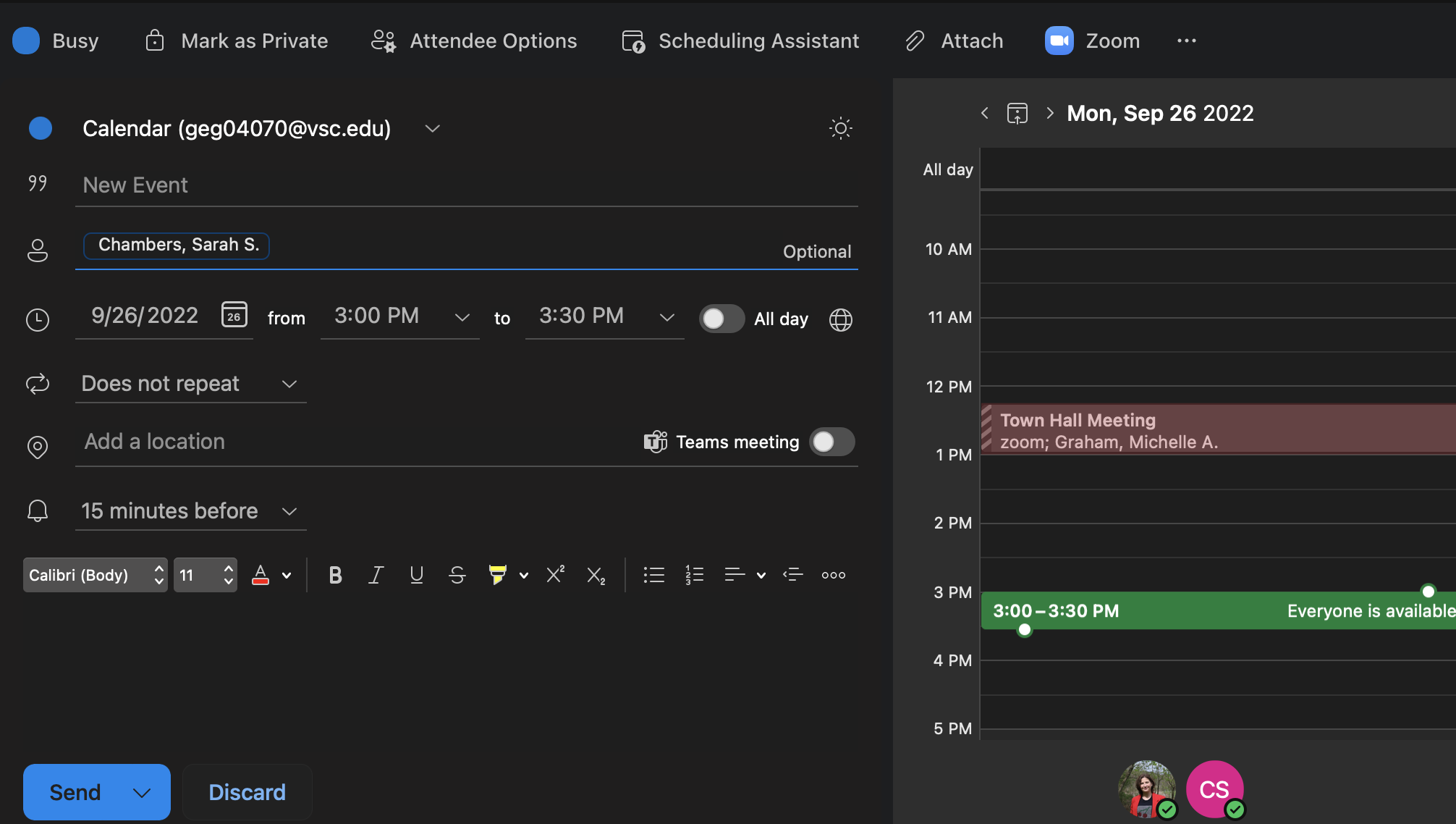
What’s that? Your Outlook Calendar Interface doesn’t look like mine? It might not: my screenshots above are from the Outlook App on my Macbook. Fortunately, it looks pretty similar to what you see if you use the online client!
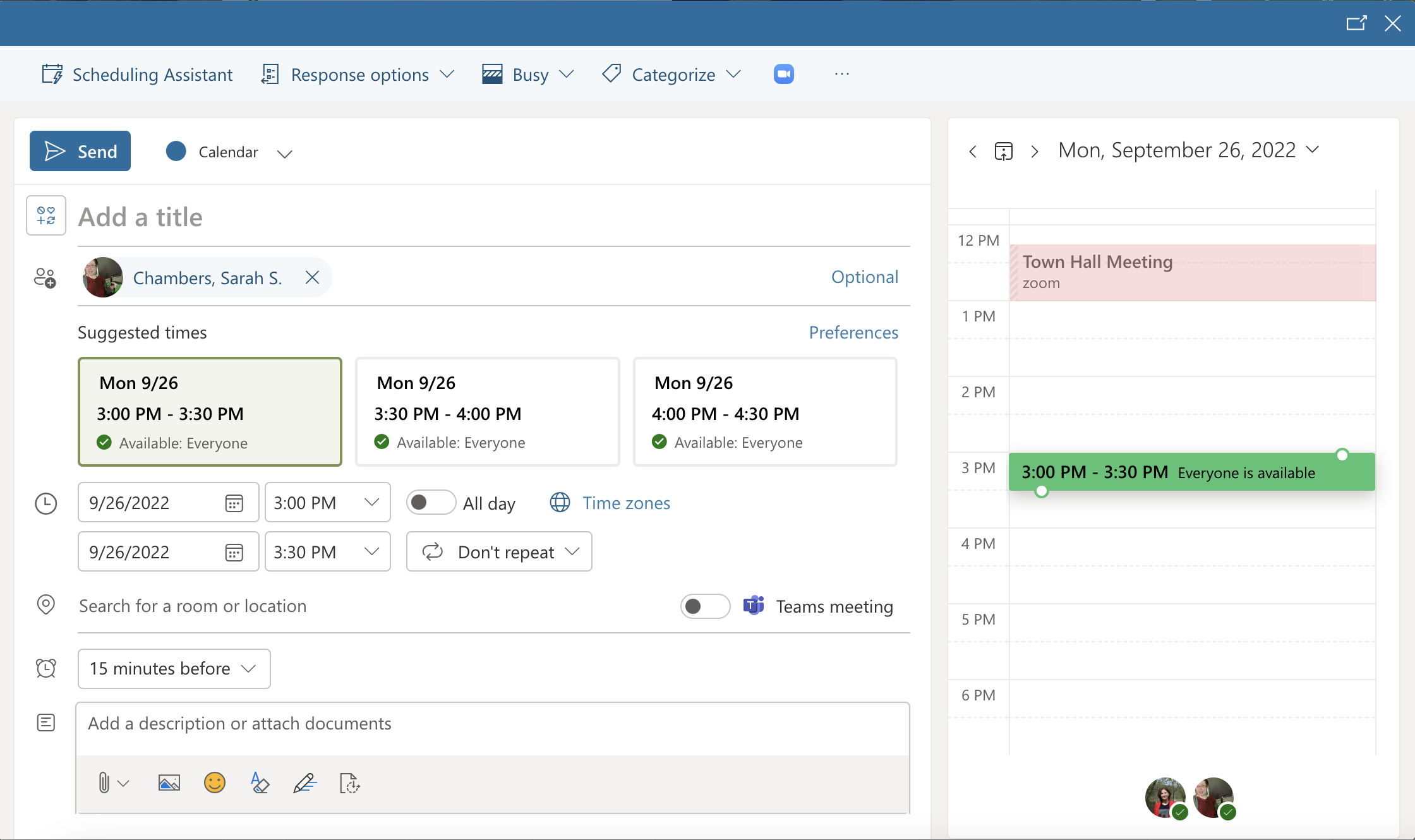
Perhaps you want to keep your work calendar and your personal calendar separate? You can create multiple calendars!