[This is a guided explanation of how to get started with Canvas for faculty members who have been making minimal use of Canvas so far. The following pages detail how to set up a very basic site, and once you have done this confidently you will be ready to take any next steps you wish to take.]
Your first step is to establish a reliable way to get messages through to your students and an expectation that your students will receive these messages. It’s important that you establish this path of communication ASAP so that all students understand that they must be open to receiving emails. Ideally, you would practice this with students in the classroom by sending an email and having them receive it. It may require students to set up email on their phones or to establish a practice of checking their email on a regular basis. You can test this reception by asking them to reply to your email.
If you haven’t communicated with your students recently, now would be a good time to send a reassuring message.
You have two tools available in Canvas:
- Announcements: Create an announcement that will be sent as an email to all of the students enrolled in the course.
- Email: You can use the Canvas email feature to email individual student(s).
To send an announcement: Click on “New Announcement.” Give the announcement a title, write it, and save it.
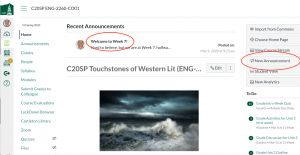
To send an email: Click on the “Email” icon. (It almost looks like a typewriter…)
![]()
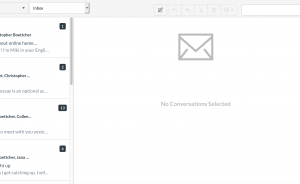
Then click on the first icon at the top of the page. It will prompt you to select the course and recipients. By default, this email will be delivered to the student in Canvas and also forwarded to the student’s Castleton inbox. (As will emails you receive in Canvas from students.)
Advanced: you can set the site to display announcements on the course “Home Page” (As pictured above.)
To do this: open up the course settings (at the bottom of the menu starting with “Home” along the left side of the window. Scroll to the bottom of the page and then click “more options.” The first option is to set the home page to display announcements.
Next Step: Plan your instruction.