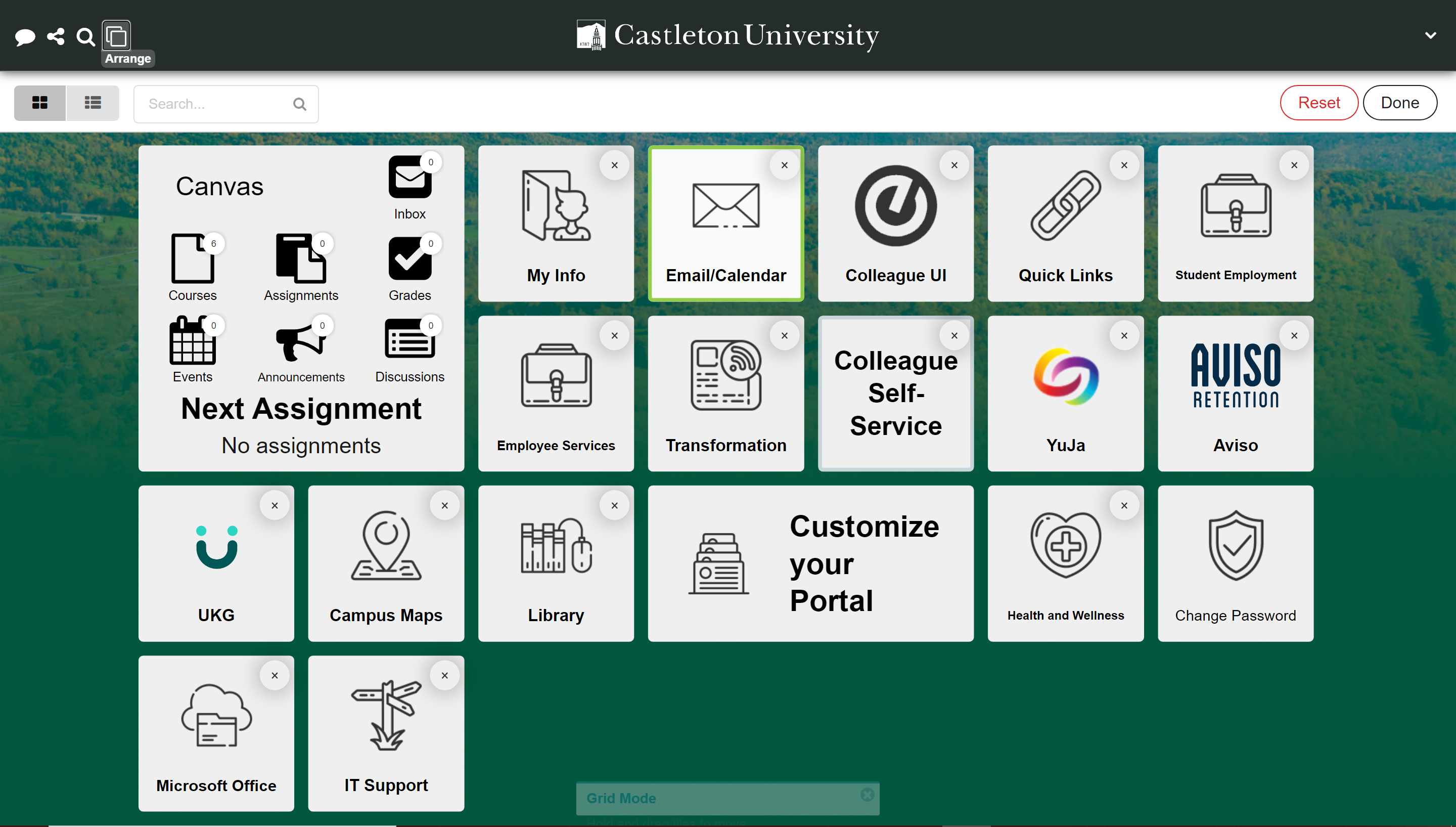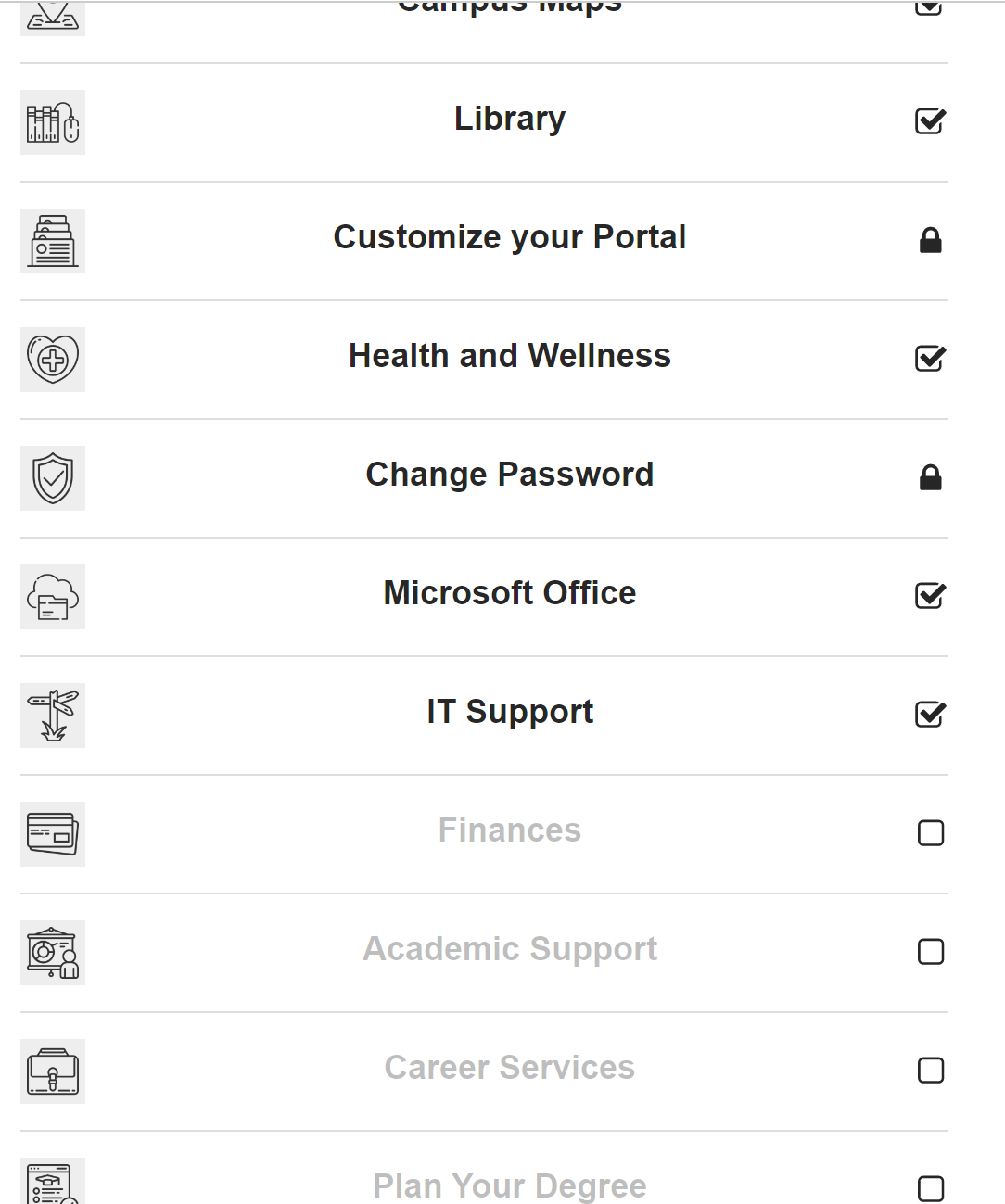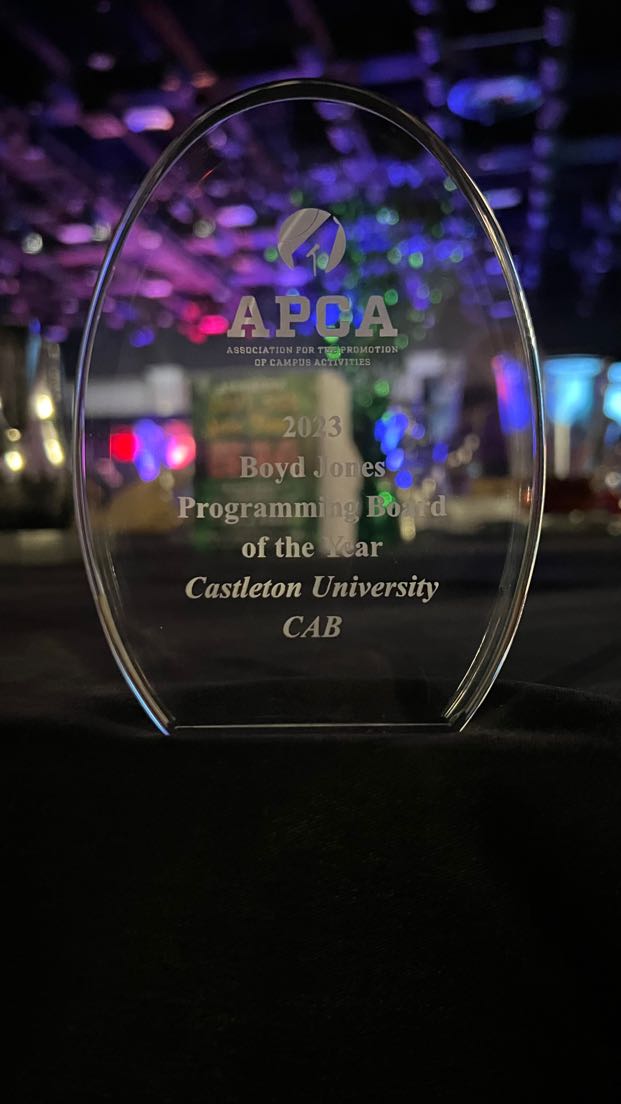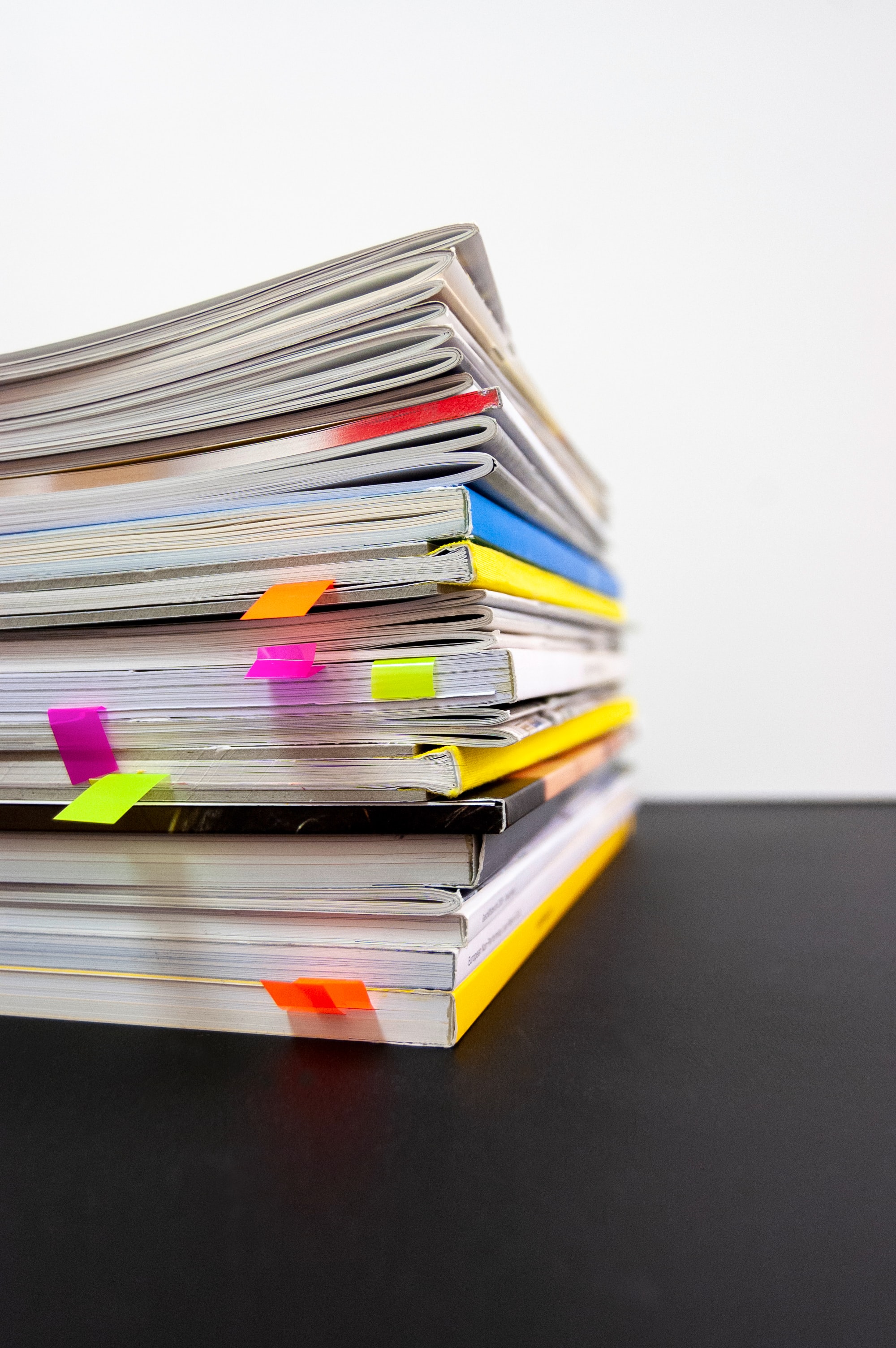The new VSC portal launched earlier this month, providing a stylish and updated user experience. But, I know what you’re thinking. Why did they have to give me a new portal? I really loved the old portal. I don’t want to change!
Here’s the scoop. The old portal was driven by outdated software that was no longer sustainable. This frequently happens with technology which, after time, becomes incompatible with newer tools and devices. For example, adding information to the new portal was difficult and people often avoided using it because it wasn’t user-friendly. So, when funding became available, the VSC jumped on the opportunity to improve this resource for students.
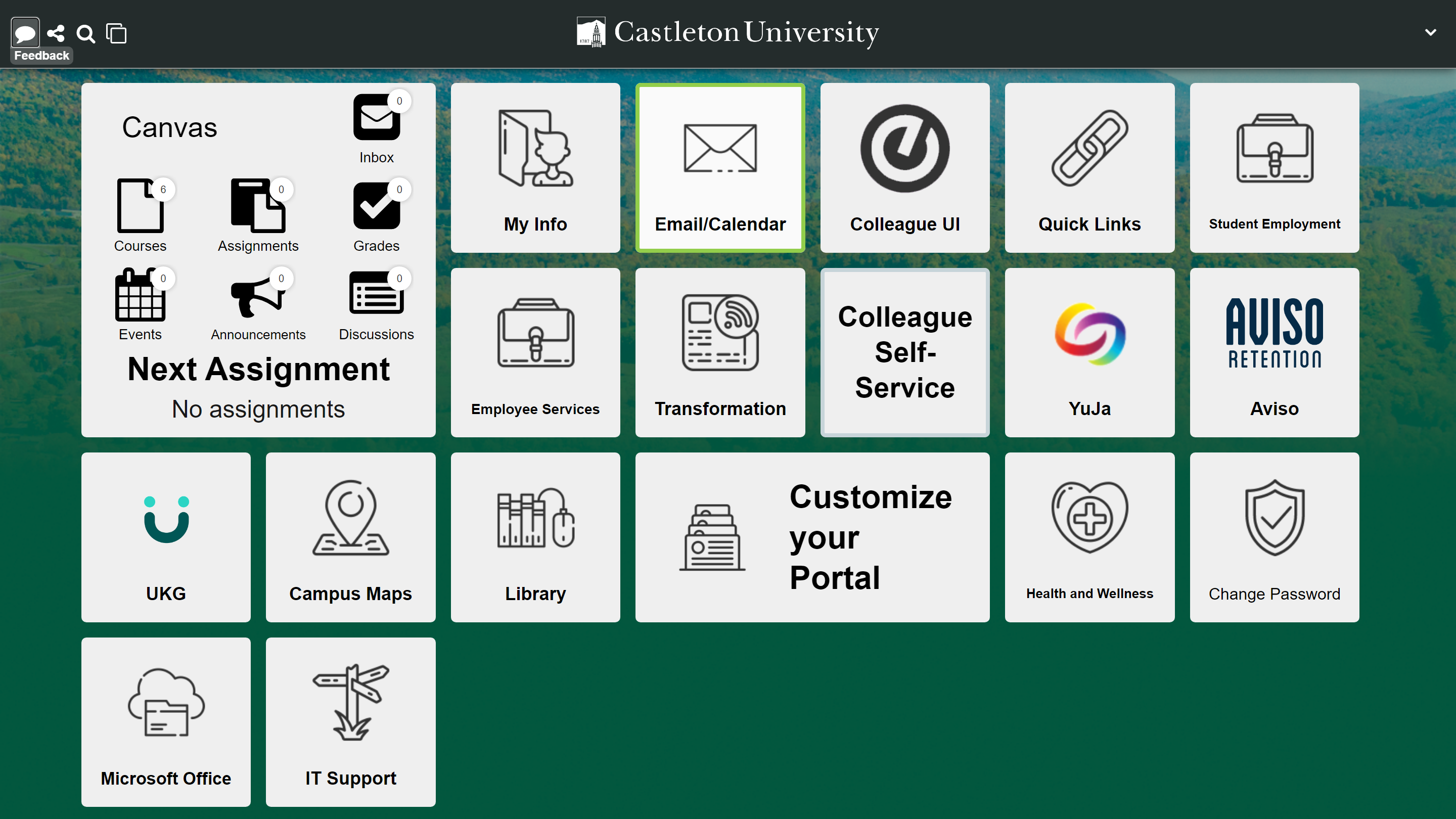
The Good, The Bad, and the Okay?
The new portal is customizable, allowing users to choose which tiles to showcase on their dashboard, as well as the ability to arrange the tiles in any order they desire. There is a mobile app for the portal, providing easy access to resources for people on their phones or portable devices. During user testing, students at all campuses had really positive feedback about the new portal. There are “hidden tiles” you can enable for services you use often, such as YuJa, Aviso, UKG, and Self-Service. There is some opportunity for growth with the new portal, it’s just that we’re focusing on getting the initial tools and services ready.
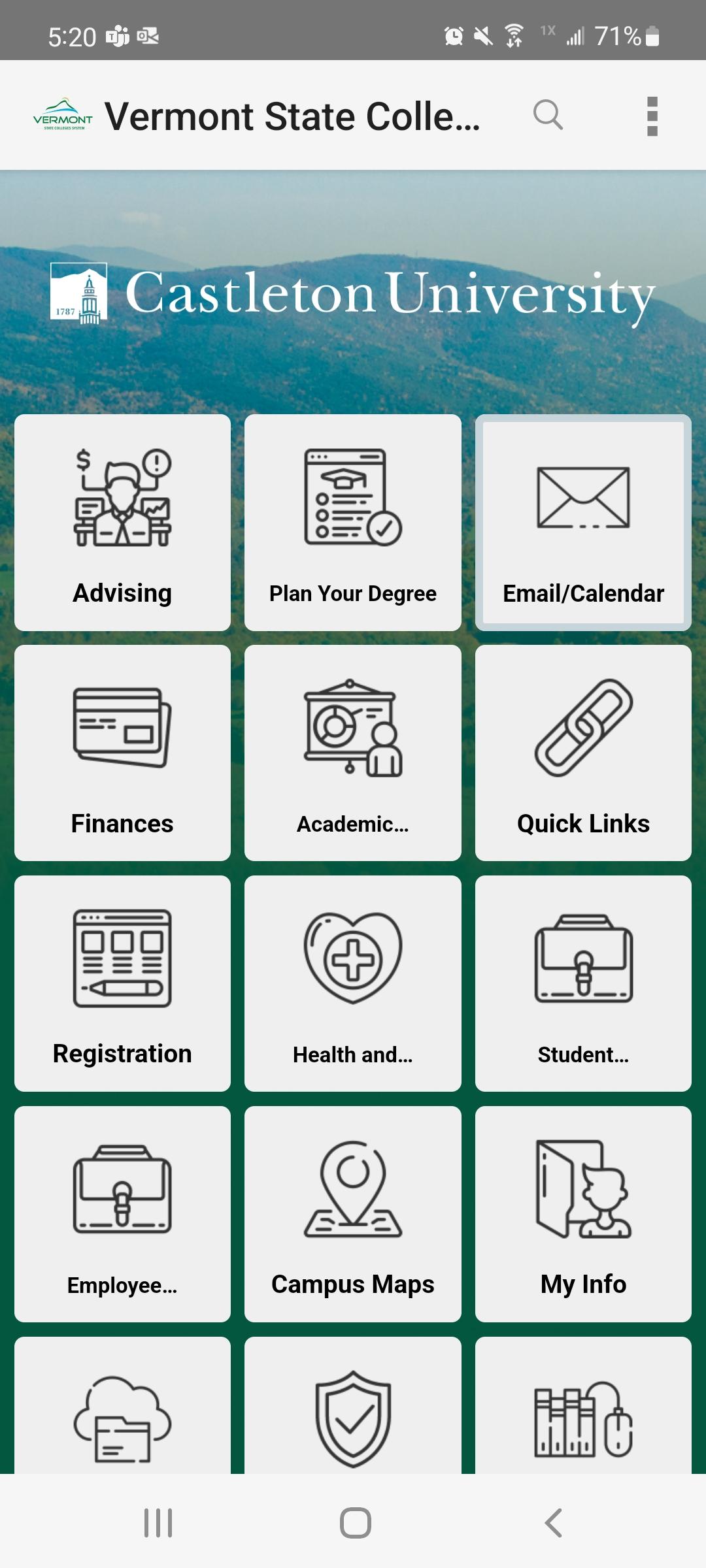
The new portal does do some things differently. For instance, there’s no easy way to access your Canvas dashboard from the tile. Instead, you have to choose from links that send you to different locations in Canvas. Anywhere BUT the dashboard. You also do have to learn where all of the resources you used to use are hidden. Where did they hide work orders? How do I find my tuition waiver information? The Quick Links and Employee Services tiles are good first places to check. Honestly, I’m going to say that none of this is bad as much as it is different. Change.
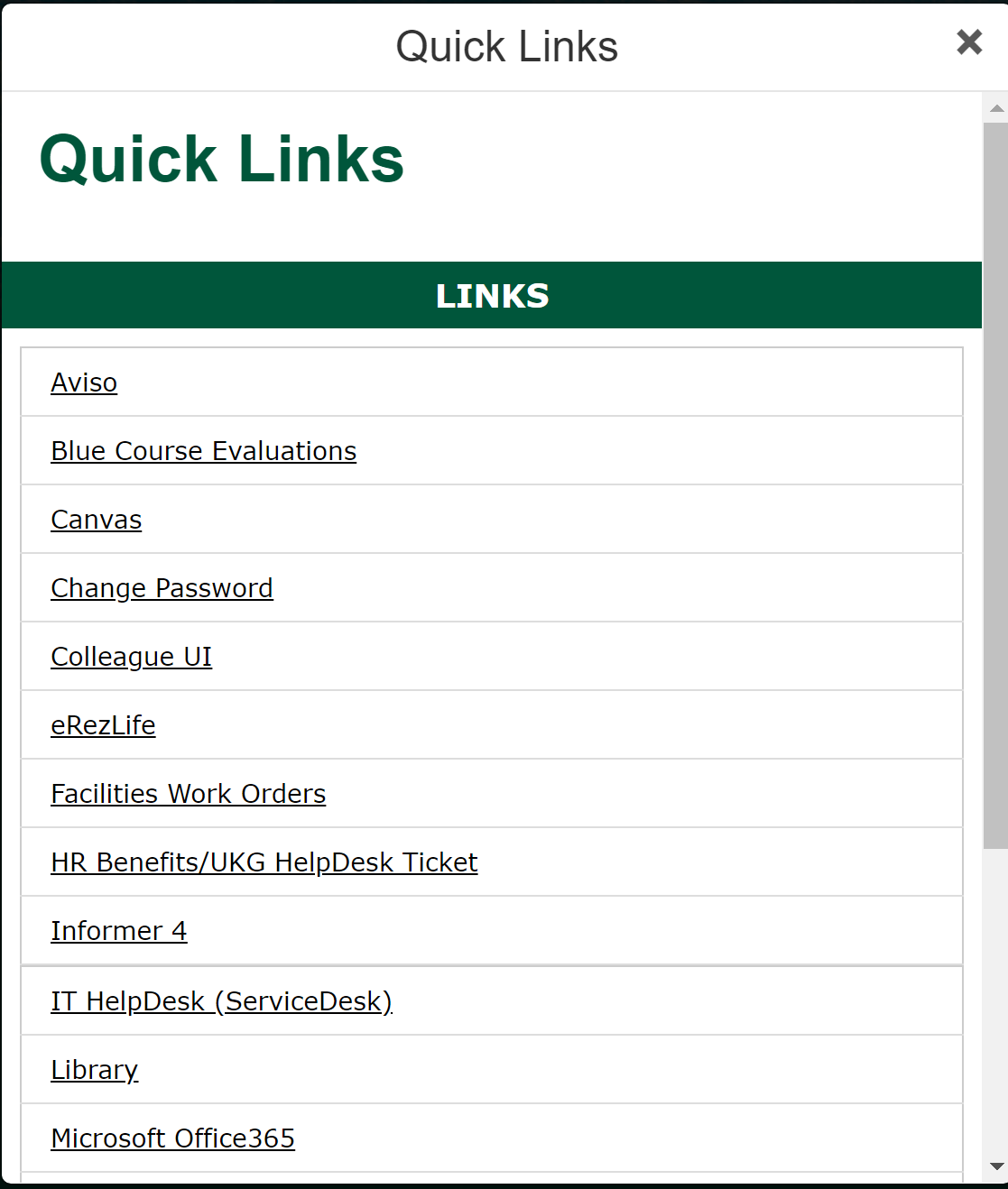
Did You Know?
You can provide feedback on the new portal by clicking on the feedback bubble on the top left. You can provide general feedback, report a problem, or provide suggestions.
The Search function works really well. Try it out if you can’t find a specific resource!
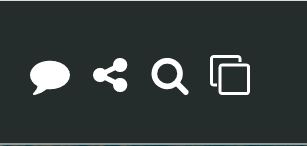
Try It Out!
Okay, it’s your turn to play with your portal. Rearrange some tiles. Add some of the hidden tiles. Move the ones you use more frequently toward the top. Or bottom. Whatever makes you happy. Click the x in a tile to remove it from your dashboard. And don’t worry! You can always add back tiles that you removed by clicking on list view (top left, sub menu).