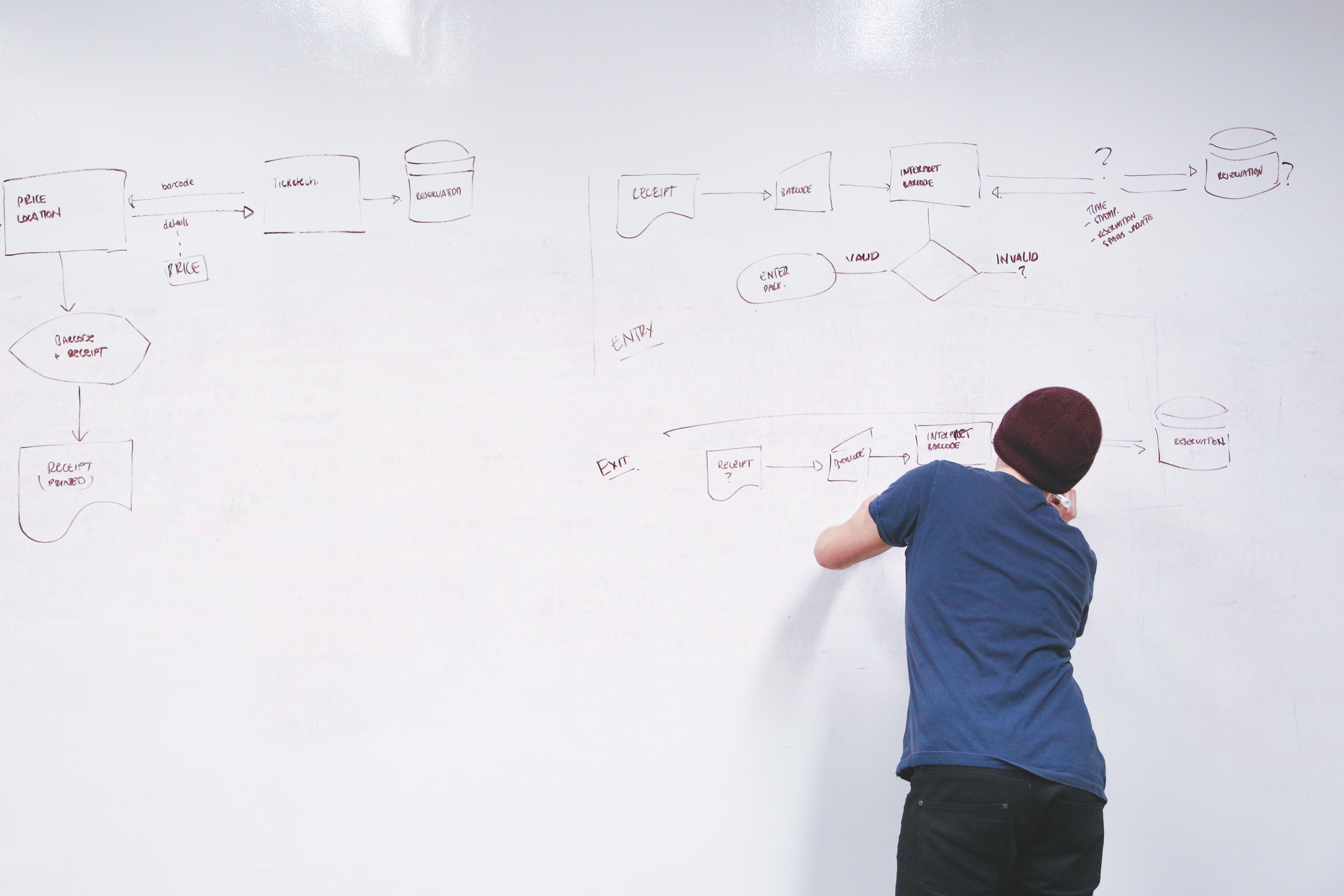I’ve always been a fan of mind-mapping and flowcharts. They often help me organize my thoughts and see concepts in new ways from understanding how a course might flow to organizing mounds of literature into relevant themes. Recently, I’ve had a need for collaborative mind-mapping as a way to organize projects into easily accessible chunks. In the past, I’ve used a free program called FreeMind for mind-mapping, but that program doesn’t have an online option. So, I ended up experimenting with two programs: Draw.io and Visio.
About the Tools
Draw.io is a free online program for mind-mapping. It’s important to note that there is an enterprise version of this software that is not free, so make sure you navigate to the correct site. The tool available at https://apps.diagrams.net is what you want. The tool is relatively easy to use. I usually choose a Blank Diagram and start dragging shapes over to the workspace. You can easily add text to the boxes and then use various arrows to connect the shapes. You can even import images and URLs. You can also export your draw.io to a PDF or image file (JPG, PNG).

Here’s my one issue with Draw.io. When you setup an account you need to choose a cloud drive for saving with options for OneDrive and Google Drive. When you save and share to your Google Drive everything works like a champ. My colleagues can open the map and work on it by simply clicking on the file. In OneDrive, it’s not that simple because Draw.io is not associated with our OneDrive account. It becomes a convoluted song and dance, not unlike the dances in this Ball-Room Hand Book from 1858. I was able to get it to work, but it took more effort than I care to expend on a mind-map.
Visio is included as part of our Office 365 account and includes both an online and desktop version. The online version looks similar to many other Office programs (Word, PowerPoint, Excel) where you simply choose a New Blank Drawing to start a new chart. You initially have access to a few templates of shapes, but you can add more by clicking the + button on the left. You can add, or remove, shape sets that are relevant to you. Creating a diagram is as easy as adding shapes and then grabbing connectors from the Connectors tab. You can also save the files as a PDF or Image for easy sharing.


I honestly don’t have anything bad to say about Visio. I thought it was easy to use and share mind-maps with my colleagues. If anything, it might be overwhelming to new users who find fewer bells and whistles less intimidating to work with.
Final Conclusion
Both programs are pretty slick and easy to use, so the choice becomes a pragmatic one. Are you working with people within the VSC and do you want them to collaborate with you? From my experience, while many people have Google accounts, not everyone is as comfortable using that account for work. For that reason, I would choose Visio for easy sharing. If you are working with a group of colleagues we are all comfortable using your Google Drive, or maybe including people outside the VSC, then Draw.io would be a better choice. As long are you aren’t making a mind-map of students and their personal data (grade, etc.) then either tool is acceptable.