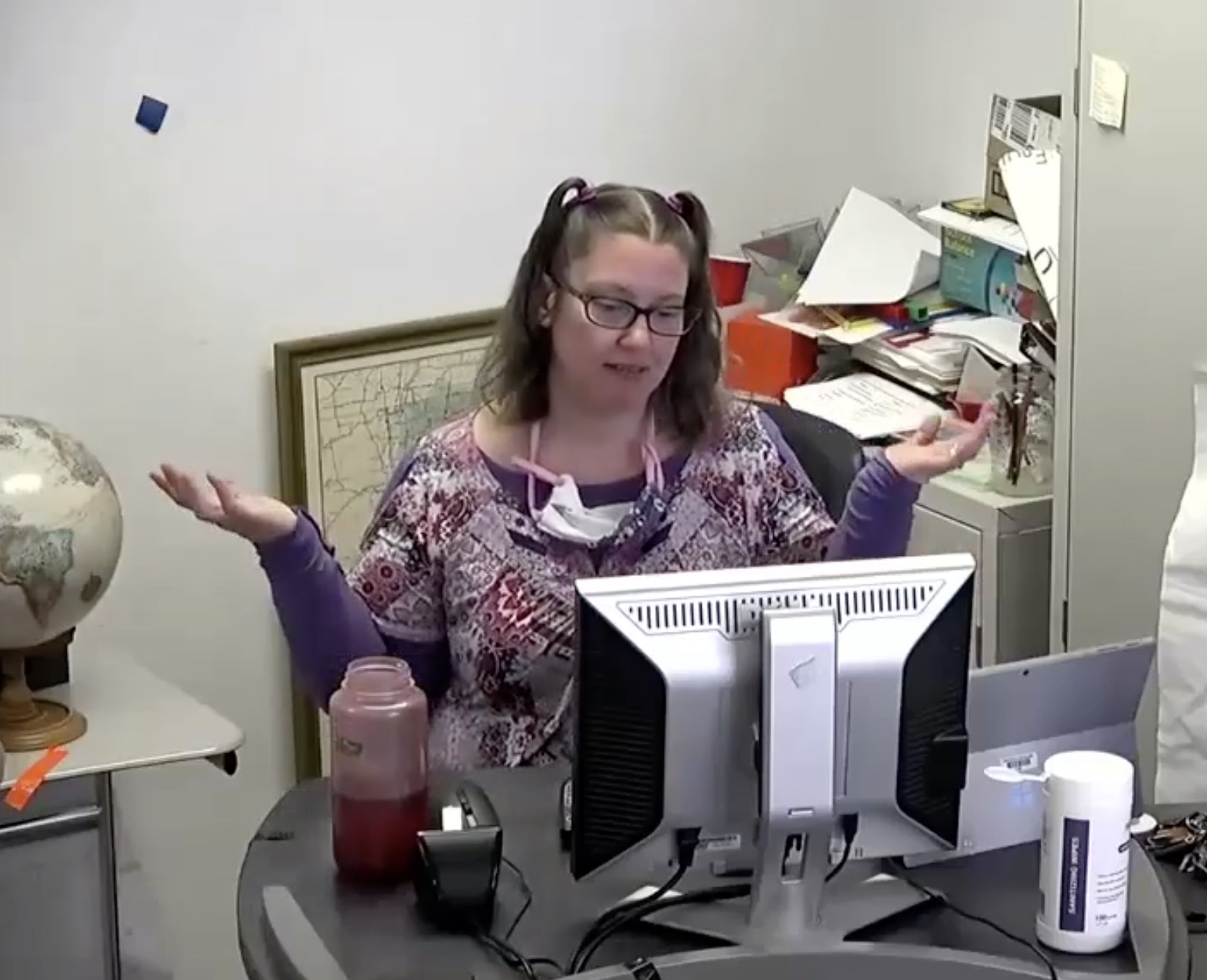From Sarah Chambers, Coordinator of Instructional Technology
From Sarah Chambers, Coordinator of Instructional Technology
In case you’ve somehow missed it: approximately 40 classrooms have now received updated AV equipment!
To learn more, you can watch a State of the AV session hosted by our very own Sarah Chambers.
If you’d prefer to read through a written summary, read on!
So what’s new?
- There is now a camera in the room that can focus on you the instructor at the front of the room
- You can change where (in the front of the room) it points using a remote control if you don’t want to stay stuck behind the podium.
- Sarah is working on programming remotes to have preset positions and stuff. More on that soon…
- Don’t steal the remote!
- You can change where (in the front of the room) it points using a remote control if you don’t want to stay stuck behind the podium.
- There are forward pointing microphones to pick up what you say as the instructor
- They likely won’t pick up all the comments and questions the students in the classroom ask; especially those students that insist on sitting in the back row.
- You can use the camera and the microphone to stream a Zoom session or record a Zoom session to the cloud.
- Sarah’s even working on getting it set up so that you can record directly to a USB stick using the black box on top of the podium. Stay tuned for more information on this feature…
- Interactive panels are installed in Stafford 238, Leavenworth 107, and Leavenworth 207.
- There are also two portable interactive panels that can (eventually) be moved into classrooms upon request.
- If you want to share something from your personal laptop…
- You can start a zoom session on the desktop computer, then join the session with your laptop in order to share your laptop screen on Zoom.
- This is ideal for students Zooming in because it means they see the screen directly, instead of through a camera pointed at a projected screen…
- The black box on top of the podium allows you to link your laptop up to the projector via an HDMI hook up

- Additional Note: That USB port you see on the box is for recording and saving videos to a USB drive; it is not for opening files from the USB drive on the desktop computer.
- If you want to open the PowerPoint presentation you saved on your USB stick, you’ll need to put that USB stick into a USB port on the desktop computer tower – just like you always have.
- You can start a zoom session on the desktop computer, then join the session with your laptop in order to share your laptop screen on Zoom.
Great! So what else do I need to know?
- I’m Zooming but I’m not hearing anything. Where’s my audio at?
- Check the “Audio” settings on your Zoom session and ensure they are set to “Headphone Jack”, not the Extron equipment
- I’m trying to use my laptop (the desktop computer) but the projector is showing the desktop computer (or laptop) or nothing. Where is it?
- Ready? You need to look inside the podium for the following piece of equipment:

- If you want your laptop displayed, Channel A should be set to “2”
- If you want the desktop displayed, Channel A should be set to “1”
- Channel B should always be set to “4”
Make no mistake: This isn’t quite telepresence. Full telepresence would require video and audio to go both ways (between instructor and virtual audience) and right now the room doesn’t really allow video participants to pipe up.
But you know what? We have updated at least one room to the level of telepresence! As brought up in this volume’s Have You Seen…? the library media viewing room is freshly outfitted with new tech. There will be a State of the AV update featuring it soon.