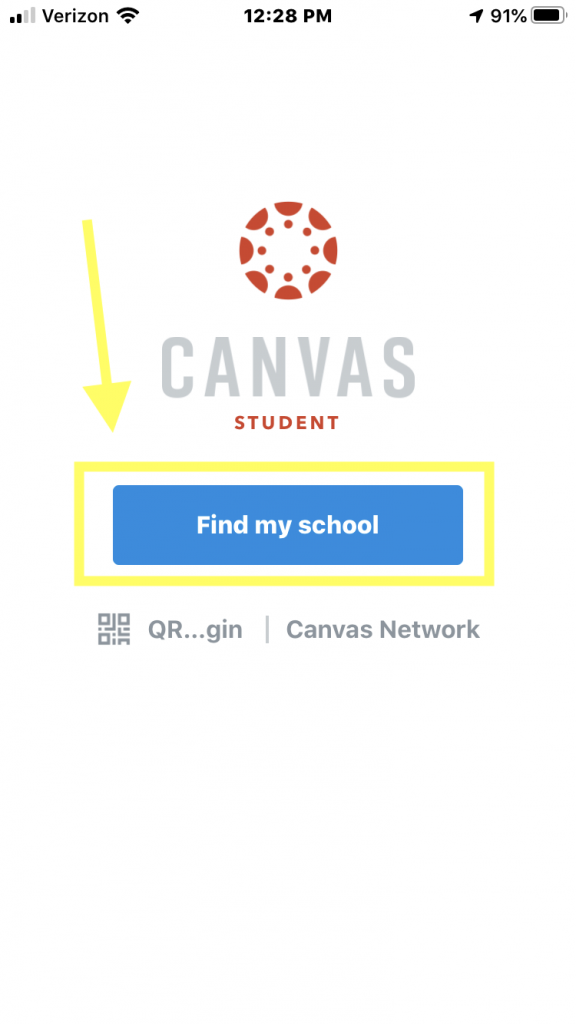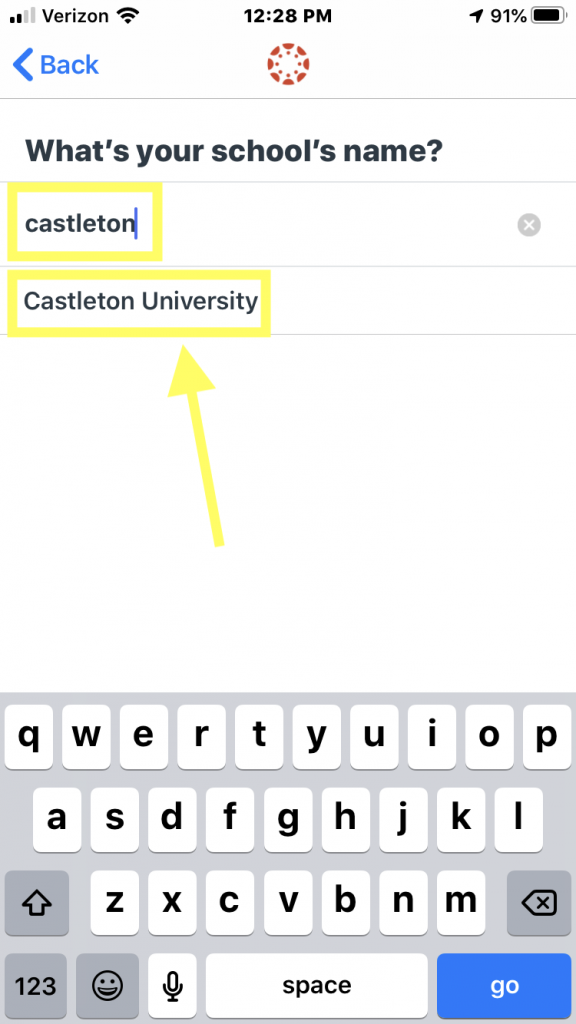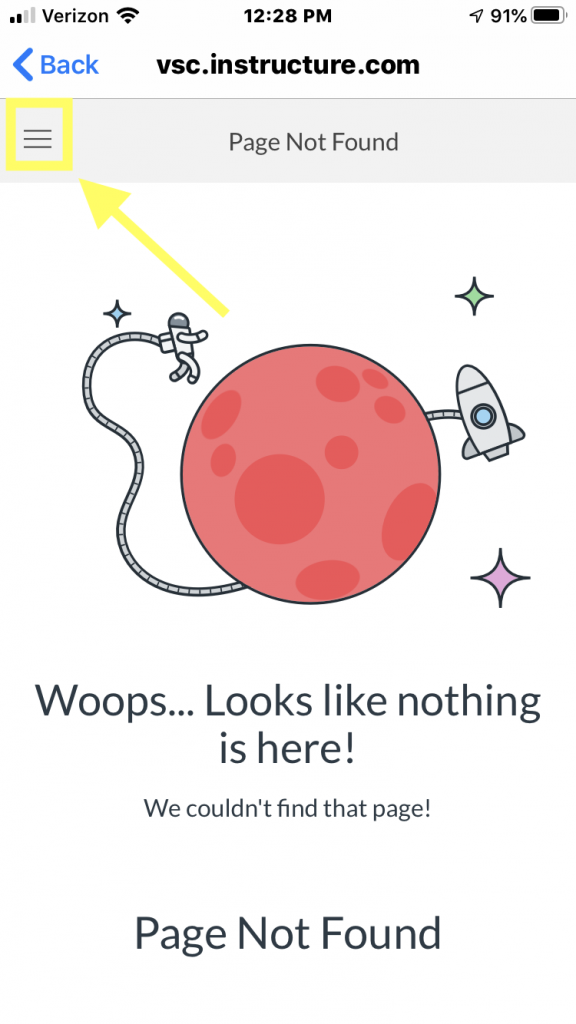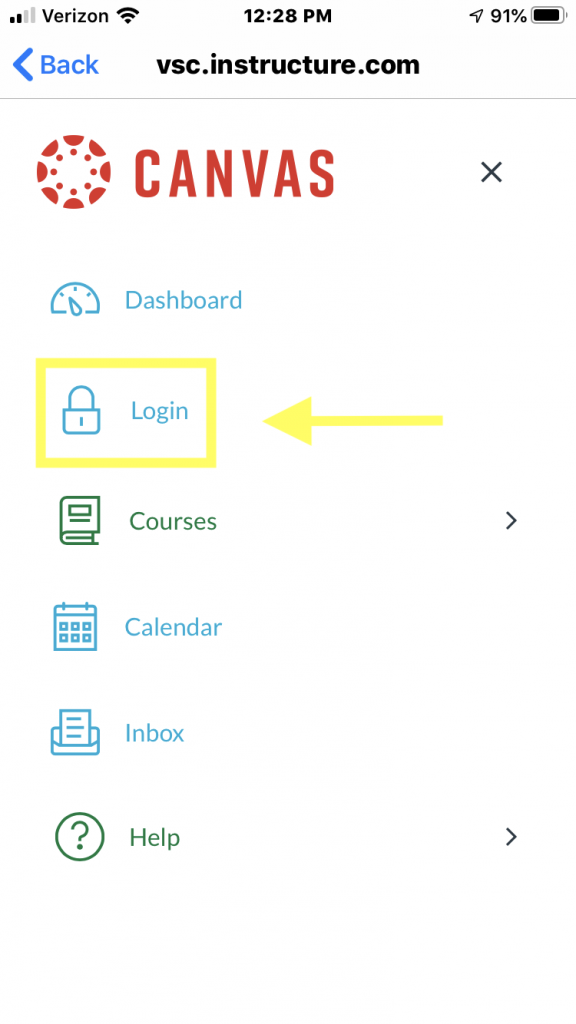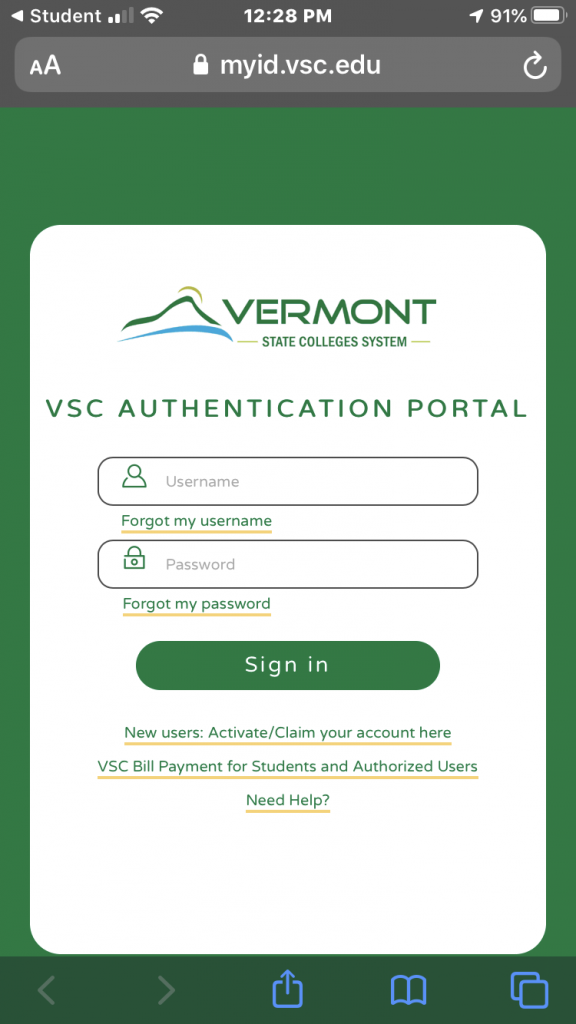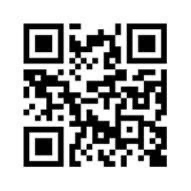How to install the Canvas Mobile App:
How to install the Portal Mobile App:
You can download the Portal mobile App by navigating to this webpage on your mobile device: https://portal.vsc.edu/get or by scanning this QR code from your mobile device:
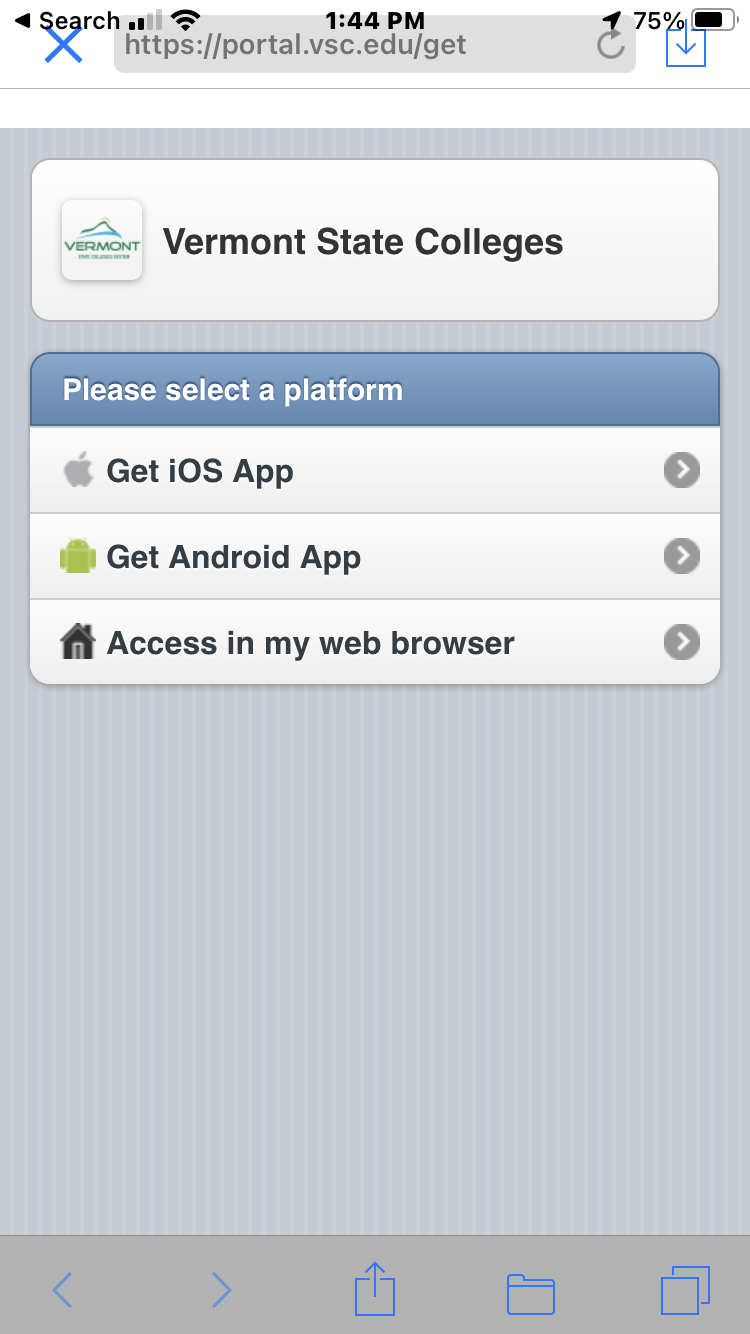
Select iOs if you have an Apple device, and Android if you have an Android device.
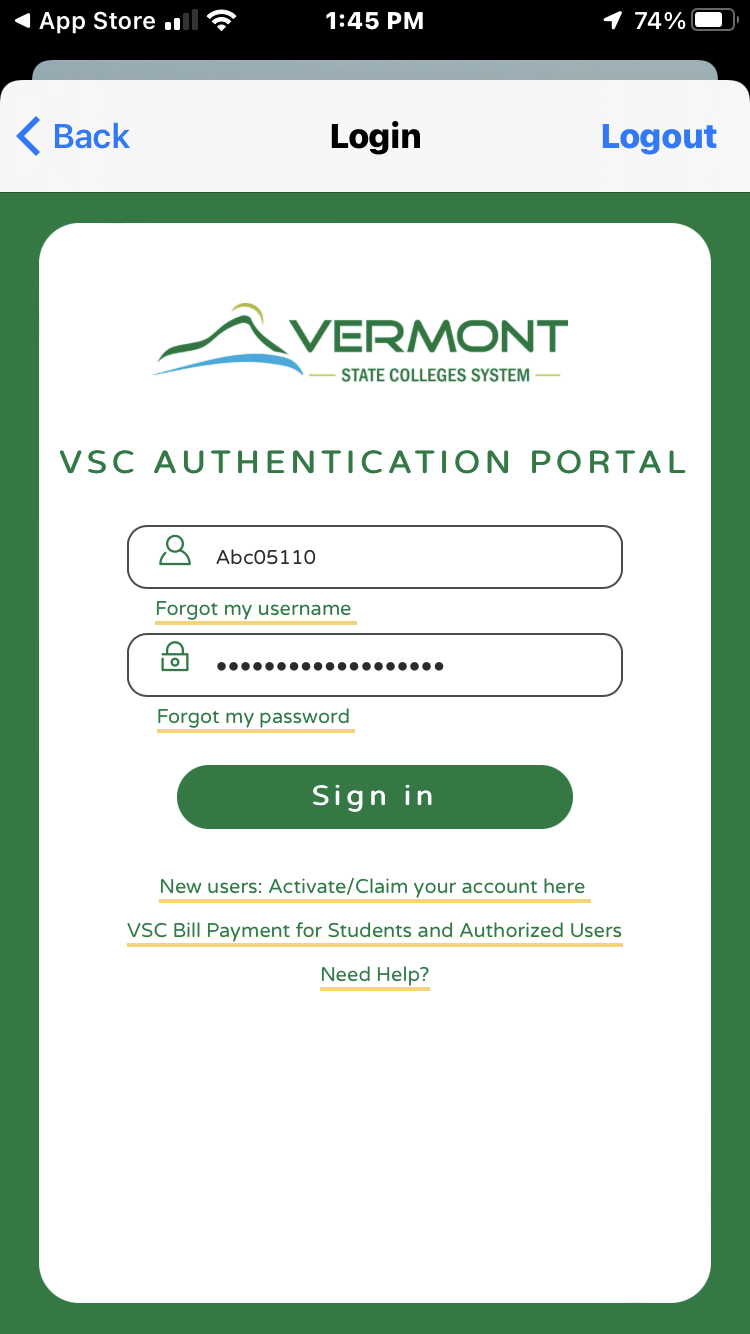
Once the app is downloaded you will be asked to sign in. Please use your Portal username and password to sign in.
Updated January 2022
Castleton IT Services