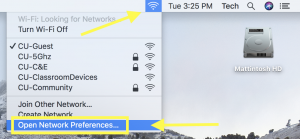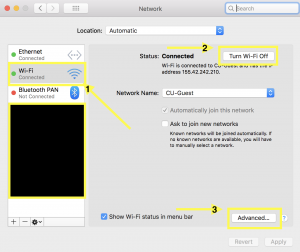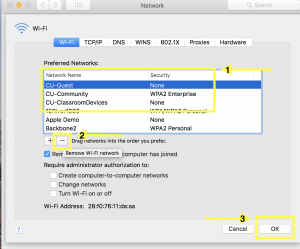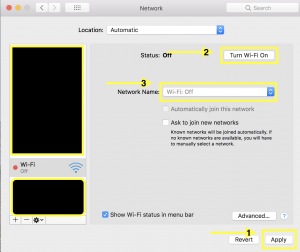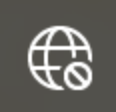UPDATE!! 8/18/2022: All Castleton students and employees should choose the VSC WiFi network. CU-Community has recently been retired. The process for connecting is still the same. We will be updating our online documentation ASAP.
If you are having trouble connecting to the VSC WiFi network, then you may need to forget the network and then rejoin.
Devices running MacOS [ MacBook and iMac ]:
Start by opening Network Preferences. Select the Wi-Fi icon at the top right of your screen and select Open Network Preferences
Select Wi-Fi from the list on the left, Turn Wi-Fi off, and then select the Advance button at the bottom right.
Find VSC in the list of Preferred Networks and select the – symbol below the list to remove it. You will also want to search for VSC-Guest and CU-ClassroomDevices. Remove them if you see them in the list.
Select Apply at the bottom right and after a moment you should be able to select Turn Wi-Fi on at the top right. Select VSC in the list of Available Networks and authenticate with your current Portal username and password.
If you have any questions please let us know. We are located in Stafford room 164 and are open Monday through Friday 8:00 AM to 4:30 PM.
Devices running Windows 10 and Windows 11:
Select the network icon near the system clock at the bottom right of your screen.
Right click on VSC and select Forget
You can now re-join VSC using your current Portal username and password.