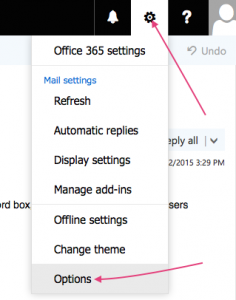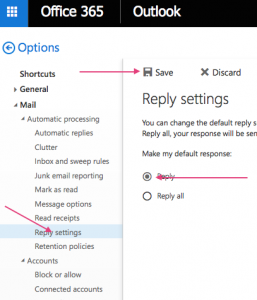Seeing the occasional unintentional “Reply-All” makes me think this subject deserves an explanation along with a warning – especially since the default for replying to messages has changed to “Reply-All” within the web version of Outlook. Here’s how “Reply-all” works; someone sends a message to a group of people, you being a member of that group. If you wish to reply to the sender only, that is a simple “reply”. If you choose “reply-all”, it will go to the sender and also EVERYONE included in the original group. You can see how not paying attention to this detail has created some embarrassment. For some reason (probably because of end-user demand), Microsoft has decided it is more likely people WANT to do a “Reply-all” and have therefore made it the default when replying to a message. The arrow next to that text gives the option for a simple “reply”. Pay attention to this detail when replying and also look at who is in your TO: prompt before hitting “send”.
All that said, there is a way to change the default to a simple “Reply” rather than “Reply-all”. It can’t be done globally, but the individual can make this change on their own. Here’s how:
First off, click the gear icon in the upper right-hand corner and choose “Options”:
Next, look for your reply settings under the Mail tab – choose the radio button for “reply” rather than “reply-all” and make sure to click “Save” when done: