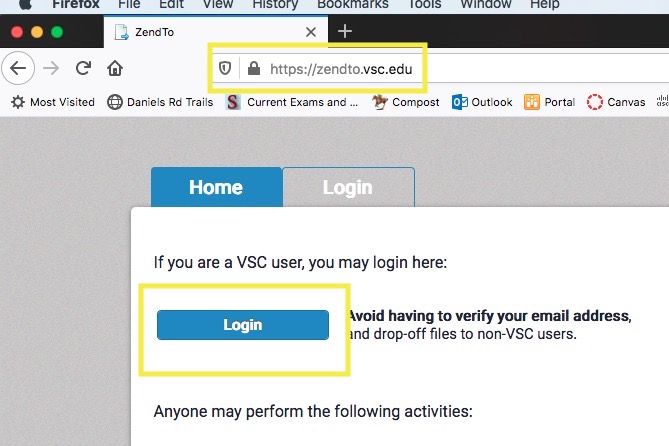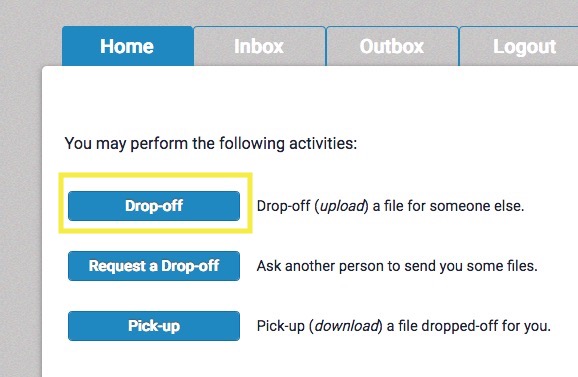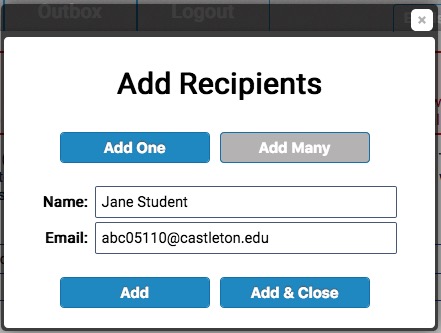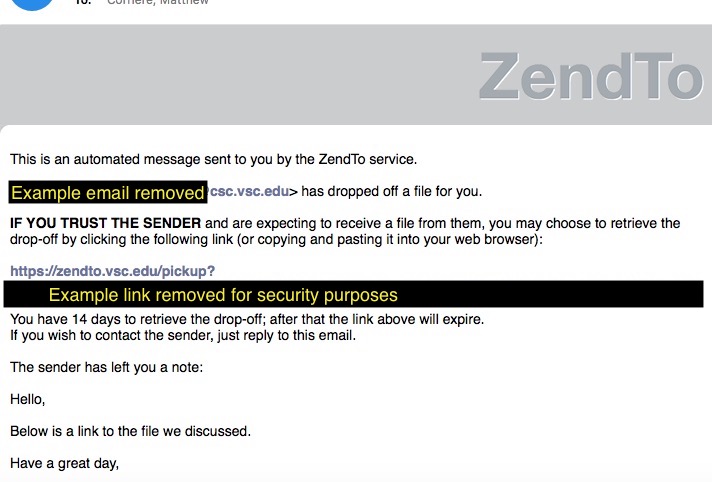How and when to use ZendTo to securely send attachments
Our email service, Office365, has limitations with file size and type. If you need to send a large attachment to someone inside or outside of the VSC you can use ZendTo to securely send it. ZendTo is a web-based file transfer service that can send file(s) up to 2GB in size to one or more recipients.
To sign in to ZendTo you will need to navigate to https://zendto.vsc.edu using a current version of Chrome, Firefox, or Safari. Select the Login button.
Sign in using your current Portal username and password.
If you would like to send a file to someone you should select “Drop Off”. You can Request someone inside or outside of the VSC to send you a file. In this example, we will walk you through how to send files.
It should pop-up and ask you to enter the name of a recipient and their email address. If you only have one recipient you can select “Add & Close”. If there are multiple recipients you will need to select “Add” and then the next recipient until you have everyone entered.
Type a note to the recipient in the “Short Note to Recipient” text box. I recommend explaining this email contains a link with your file(s), and also letting them know either by phone or your Castleton email account so they know it is not a scam.
The next step is to attach the file(s) you would like to send them. You can either drag the file into the area near the button that says “Click to Add Files or Drag Them Here”, or select the button and find your file to attach. It can take several minutes depending on how large a file you have to upload. When it is done loading you can select “Drop Off Files” and it will give you a progress bar showing the sending status.
When the message is done being sent the recipient should see an email similar to the picture below within ten minutes of when you send it. We removed the sending address and link for security purposes.
The recipient should click on the link and download the file you sent.
If you have any questions or trouble please feel free to email Castleton IT Services at ithelp@castleton.edu .