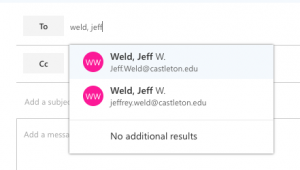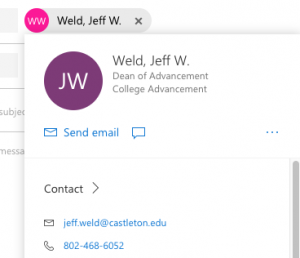Many of you have contacted us recently with problems replying or sending email to certain people. I will attempt to briefly explain the problem, who it affected, and then hopefully provide some instructions as to how to get around the problem. Over break we implemented a new IDM system. The system was designed to automatically assign the proper email addresses to new students and employees. Unfortunately, something went wrong and it replaced any email address that used a nickname (i.e. joe.schmoe@castleton.edu) with the person’s legal name (i.e. joseph.schmoe@castleton.edu). During the time in question, Joe sent messages with his “new” legal-name email address. When the problem was discovered, we reverted to a backup of the “correct” nickname email addresses – but in the process dumped the legal one that had been assigned. So now, as people reply to those messages, they get an undeliverable (i.e. joseph.schmoe does not exist, blah, blah, blah…).
This will take some time to work itself out, but if you’ve had problems sending to a particular person, you can start a new message (or reply to one they sent you), delete out the name showing, retype part of their name and then select them from the directory. If using the Outlook client, use the “Check Names” button on the button bar. This will pull the current, correct address. Here is an example using Jeff Weld. I start to type a message to Jeff and it autofills – but if you’ll notice, his address is incorrect and it will come back undeliverable: 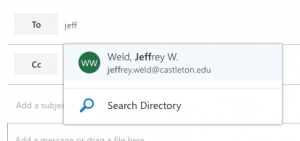
However, if I click “Search Directory”, this comes up:
It’s confusing, but I now know to pick the entry with “Jeff.Weld@castleton…”. I can also click his name to show the properties to be sure:
This example used Outlook web, but it’s a similar process using the Outlook client. Type the name partially and then look for the check names button:
When you click that, the name will turn solid and it should go. I can’t say it enough, it will take awhile for this problem to flush out. Thank you for your patience.