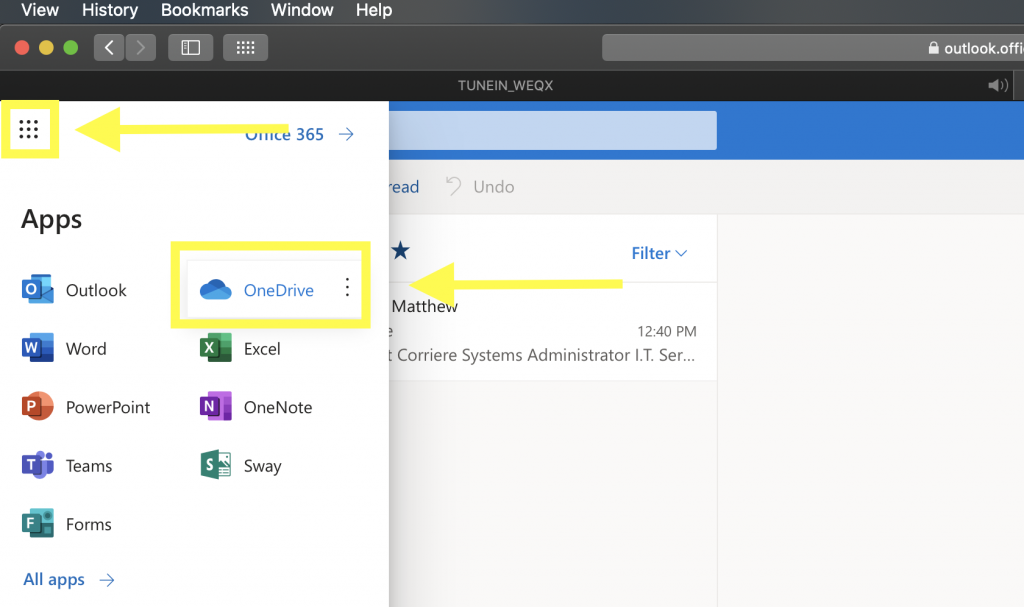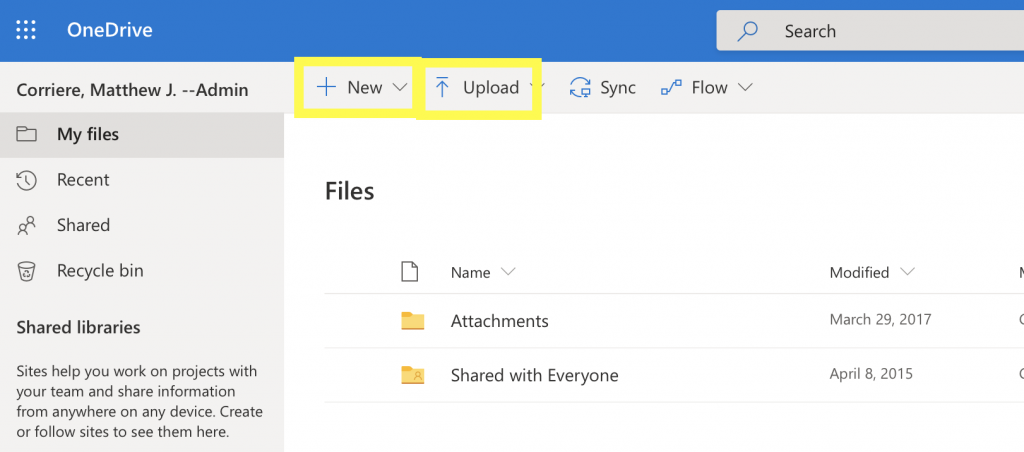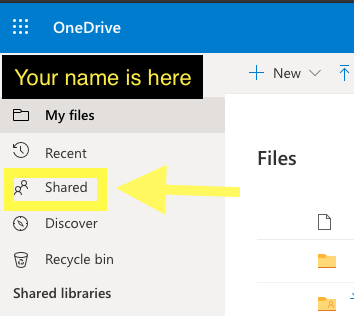What is OnedriveOneDrive is a file hosting service that is available for current students, faculty, staff, and administration. It is similar to DropBox and Google Drive but has the ability to share documents and data with anyone within the VSC. |
|
|---|---|
Accessing OneDriveSign in to your Castleton email using the link on the Portal landing page or through the Castleton Resources page. Link to CU E-Mail To access your OneDrive (and other Office 365 tools), click the nine dots in the top left of the screen, and select OneDrive
|
|
Using Your OnedriveSelect New -> Folder. You can select the folder and then the “Share” button at the top of the screen, or select “Private” in the sharing column. From here, you can add users by typing their last name, comma, first name (I.e Corriere, Matthew to find me), or by entering their username. Once you select Share it will save every file within this folder. OneDrive is similar to other online file storage products. Clicking New – folder will allow you to setup folders in your OneDrive, allowing you to organize you documents. Upload will allow you to share information to your OneDrive including Word files, videos, and audio files. You can share documents by clicking on the share settings for each folder. Folders that are not shared will say “Private” while folders you do share will say “Shared.” |
|
Accessing resources shared with youFrom the main OneDrive landing page you should see a link on the left hand side that says “Shared”. This link will bring you to files that someone in the VSC has shared with you. |
|
Additional resources and overview from MicrosoftHere is Microsoft’s link outlining the above OneDrive skills. |
|
FAQ:
Any other questions please open a Service Desk ticket at: Link to ServiceDesk . |
|
Preview